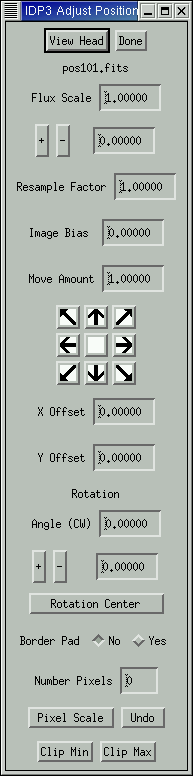 The Adjust Position Window allows you to control features of the current Reference image. The name of this file appears at the top of the Window.
The Adjust Position Window allows you to control features of the current Reference image. The name of this file appears at the top of the Window.
- A window will open with the header file for the reference image.
- This is the amount by which the Reference image's flux is multiplied. Type a number in the box and hit return or give an adjustment amount and click on the + or - buttons.
- This is the factor by which the reference image is zoomed or dezoomed.
- An additive factor to be applied to the reference image's pixel values.
- The Reference image can be moved with respect to the other images. Put in the size of the jumps (hit enter) and then use the arrow buttons to move the image.
- Tells you how much the Reference image has moved from its original position.
- The Reference image can also be rotated. You can put in the angle and adjust it with the + and - buttons.
- Allows you to pick the pixel about which to rotate. This can also be done by clicking in the Main Window Display with the center mouse button.
- If your images are near a corner, you can put blank pixels around the edges so you can rotate without losing any information. The defaul setting is 40 percent.
- Sets the width of the Border Pad.
- For scaling between the different cameras from NICMOS or rectifying the pixel scale for an individual camera.
- Returns the scaling to the original.
Excessive negative and/or positive pixels may be clipped. The user enters the value at which clipping should occur and the value to which the clipped pixels should be set.